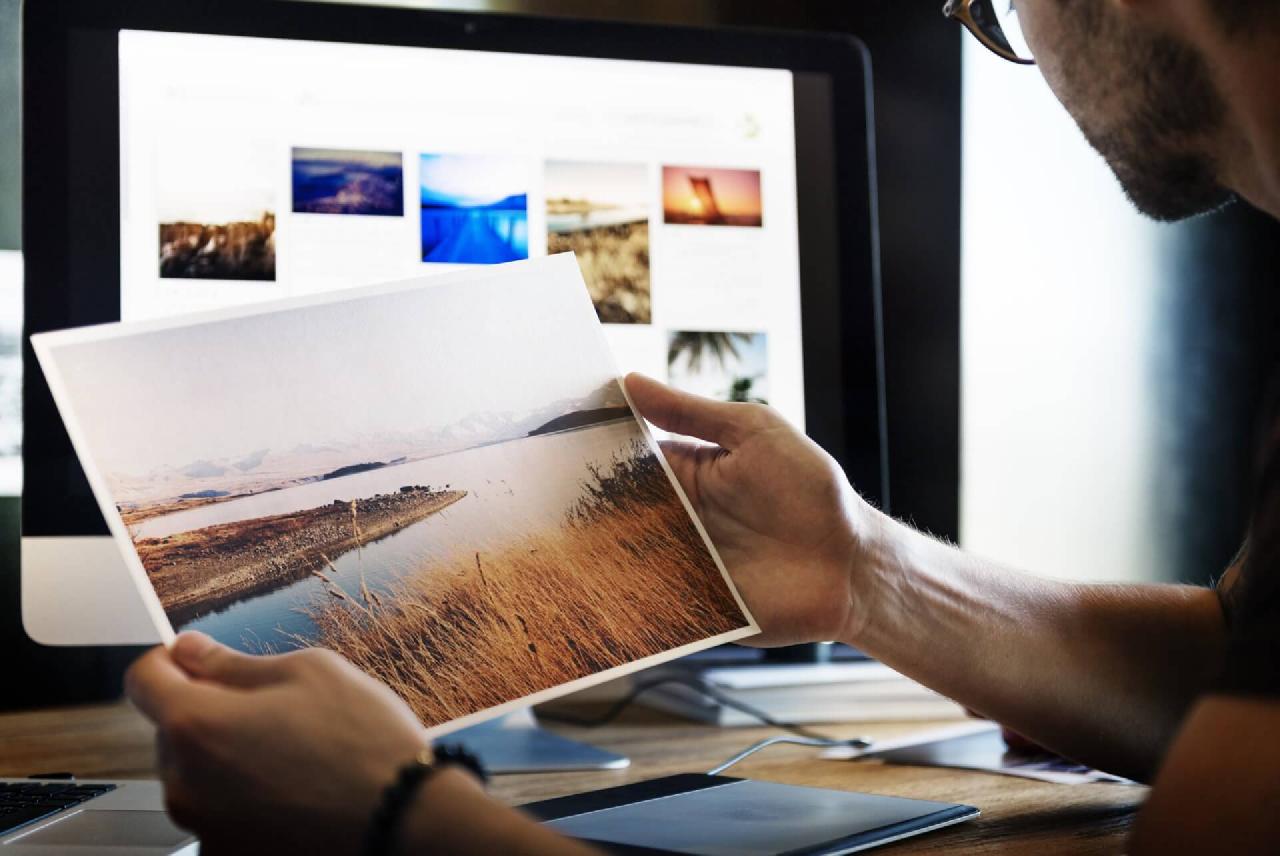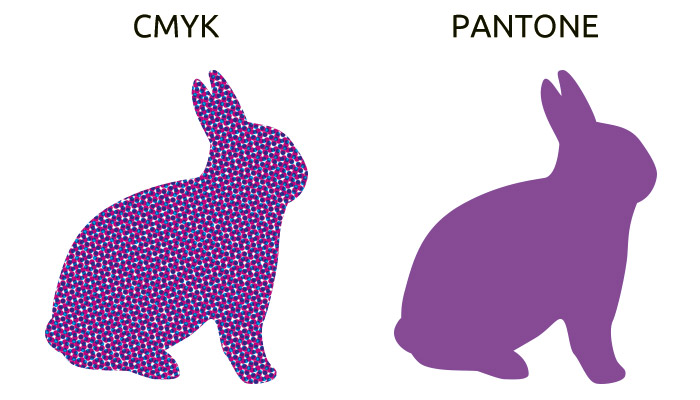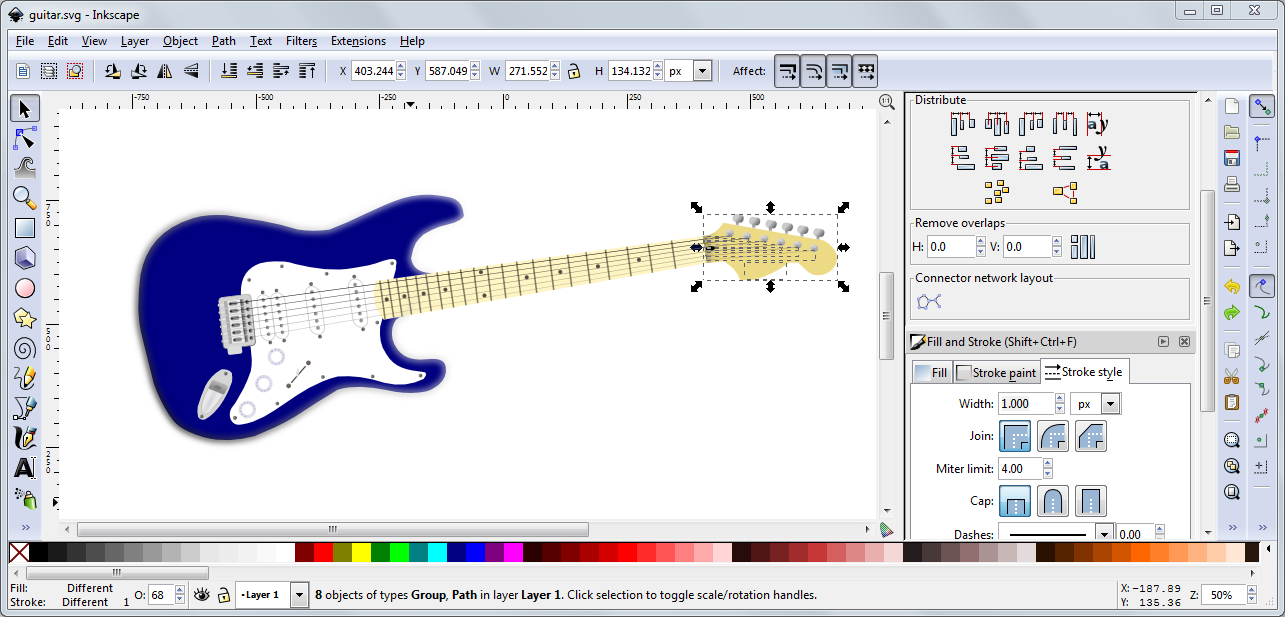What is the maximum size that I can print a picture? We get this question quite often, in some cases from professional photographers. In general, the confusion arises because of the multitude of parameters and terms that often are used incorrectly: resolution, pixels, megapixels, inch, millimeters, centimeters, DPI, PPI etc …
Each of these terms are used to measure some parameters but can only used together you can reach a correct conclusion.
Without going into too much detail we’ll try to define this terms and the close relationship between them.
DEFINITIONS
The resolution refers to the total number of pixels that makes up an bitmap image, ie height x width. The resolution can be expressed in two ways: the product between height and width 2000 x 3000 px (pixels) or the outcome of this product 6,000,000 pixels ie 6 MPx
Pixel is the smallest unit of a bitmap image, each pixel contains color informations, thus arranged under matrix shape with rows and columns form a picture. When we talk about an electronic file the pixel size does not have sized and can not be measured. Only after the display on the monitor or by printing, the pixel is converted into a square and gains sizes.
The megapixel is a measure unit of the resolution: 1000 pixels represents 1 Kilopixel (kpx) and 1,000,000 pixels is 1 megapixel (1MPx). This term is preferred by the digital cameras manufacturers to bring out the devices resolution without specifying horizontal and vertical resolution of the image.
The inch is a measure unit for length. 1 inch = 2.54 cm.
PPI is the shortening from pixels per inch ad is a unit measure of the monitor, does not refer to the electronic file. Usually monitors have a fixed resolution of 72 or 96 PPI but could display a high resolution image, say 300 ppi. In this case the graphics card will compress 300 pixels in 72 or 96 pixels per inch. When you want to print the photo, you:ll need to choose the output resolution, ie how many pixels will be represented on 1 inch paper (DPI).
DPI is the shortening for dots per inch and represents the number of distinct points that a printer “puts” on the paper in length of an inch . It is universally acknowledged that if a picture viewed with the naked eye from a distance of 30-35 cm is sufficient resolution at 300 dpi for printing.
Printing at a resolution higher, say 600 dpi is not visible to the naked eye, and the printing at a lower resolution, say 100 dpi will appear blurred, and pixeled. However, the printing at resolutions below 300 dpi is used in advertising banners that are viewed from a distance of 1-2 meters.
APPLICATION
When working with graphic files (photos, pictures) we need three parameters: inch (or cm), pixels and DPI. The relationship between these parameters is: pixels /DPI = inch.
Let’s take a practical example in which we work with round values. Use a digital camera with 6 megapixel resolution of 2000×3000 pixels which take pictures of (2000×3000 = 6,000,000 pixels = 6 megapixels). Once taken this photo, doesn’t have sizes in inches or cm but just in pixels and obvious MB.
To gain sizes in cm, inch or other length units the photo must be printed , but asks the following question: What size will be the printed photograph? This question has no single right answer because occurs the third parameter, namely DPI pixel density.
In conclusion depends on how many pixels per inch we choose to print on. For example, if we choose to print at the density of 100 DPI, the picture will have the physical size of 20×30 inch (approx. 50 x 76 cm).
We achieved these dimensions applying the above formula, namely 2000px / 100dpi = 20 inch and 3000px / 100dpi = 30 inches). This photo printed at 100 dpi will not have an optimal quality, the image will appear “blurred” and “pixeled”. For each pixel of digital image, the printer will print a small square of 500mm / 2000pixeli = 0.25 mm size that is perceived by the human eye.
If you want to print the same photo at quality of 300dpi, applying the same formula, the physical size of the printed photo drops to 6.66×10 inch (approx. 16x25cm). Theoretically such an image seen with the naked eye will seem perfect. The reason why this picture is perceived as a quality picture is as follows: for each pixel of the digital image, the printer will print a small square of 160mm / 2000 = 0.08 mm pixel that is smaller than the limit of perception of the eye.
Let us return to the first case in which the physical picture had the size of 20×30 inches (approx. 50x76cm) at a density of 100 dpi; if we want to print a picture with the same physical sizes but a density of 300 dpi we need a file in electronic format of 6000 x 9000 px ie approximately 54 megapixels.
In the table below you will find the relationship between the size of a photo in pixels and the size of a photo printed at 300 dpi.
To enlarge the print size you have the option to use less DPI (pixels lower density per inch), but the printed image quality will suffer.
HOW TO VERIFY THE SIZE OF A IMAGE IN PIXELS?
The example below is valid for Windows 7 systems.
Right-click the desired image and select Properties, then select the details tab. Here you will find all the details you need: size, width x height in pixels.
With this data you can determine the printed size of the image given the desired resolution for printing.
To create a quality print, besides resolution you need to consider other details including: leaving a cutting edge or bleed or develop the prototype in CMYK or RGB correct model color.
The information presented is useful both for printing digital photos and for color printing, digital printing or offset.
NOTE: To simplify the explanation, in this article, the terms DPI and PPI are used interchangeably although it refers to different things. For example it is possible to print on a 300 DPI printer an image at 72 PPI, 100 PPI or 300 PPI. In DPI resolution is expressed the printer resolution and in some cases can not be changed because it is defined by the manufacturer. More details can be found on Wikipedia.